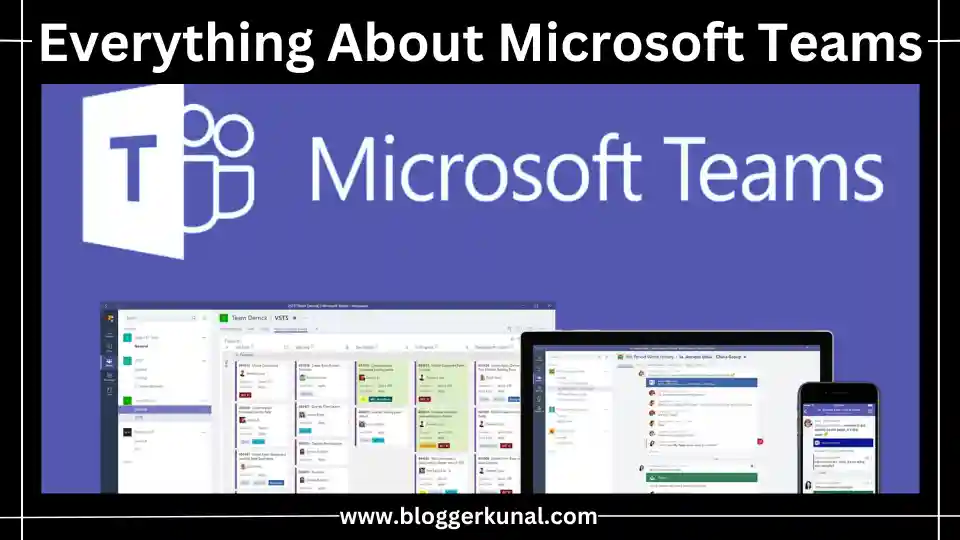In the fast-evolving digital workplace, tools that streamline communication, collaboration, and project management are essential for any organization. One of the most prominent players in this realm is Microsoft Teams. As part of Microsoft 365, Microsoft Teams has emerged as a leading platform for business communication, offering a robust, user-friendly solution for teams of all sizes to stay connected, share information, and collaborate on projects in real time.
Initially launched in 2017 as a competitor to platforms like Slack, Microsoft Teams has continuously evolved to meet the needs of remote and hybrid work environments. As businesses worldwide adapt to new ways of working, Microsoft Teams has become an indispensable tool, providing video conferencing, chat, file sharing, and a wide array of integrations with other Microsoft and third-party apps.
The need for a unified platform for communication and collaboration has never been greater, and Microsoft Teams fulfills this role with its seamless blend of communication channels, document collaboration features, and integration with essential tools like Microsoft Word, Excel, and PowerPoint. From startups to multinational corporations, Microsoft Teams offers a flexible, scalable solution to ensure effective teamwork, whether employees are working from the office or remotely.
Microsoft Teams is more than just a chat tool or a video conferencing platform. It’s a hub for teamwork. With the ability to create channels for specific projects, departments, or topics, team members can stay organized, share documents, and have real-time conversations without the clutter of email chains. The platform supports meetings, voice and video calls, and integrates with cloud storage solutions like OneDrive and SharePoint, making it easier to collaborate on documents, spreadsheets, and presentations.
For organizations already using Microsoft 365, the adoption of Microsoft Teams is seamless, as it integrates naturally with Outlook, Calendar, and all other Microsoft Office applications. This ensures that all work, whether it be in a document, presentation, or communication thread, stays within the same ecosystem, reducing friction and increasing productivity.
In the following sections, we will delve into the core features of Microsoft Teams, explore its benefits, and provide insights into best practices for utilizing the platform effectively. Whether you’re new to Microsoft Teams or looking to optimize its use in your organization, this comprehensive guide will provide everything you need to know to make the most of this powerful tool.
Read More: Microsoft Whiteboard: The Ultimate Collaboration Tool For Teams
Key Features of Microsoft Teams
1. Chat and Instant Messaging
At its core, Microsoft Teams is a communication platform. The chat feature allows users to have one-on-one conversations, group chats, or team-wide discussions. Unlike email, chat provides a real-time conversation experience, reducing the back-and-forth delays common with emails. Conversations can be organized into channels, which can be public for the whole team or private for specific members. Channels are great for keeping discussions focused on particular topics or projects.
2. Meetings and Video Conferencing
One of the standout features of Microsoft Teams is its robust video conferencing capabilities. Users can schedule or join video meetings directly from the platform, integrating seamlessly with Outlook. Meetings can accommodate hundreds of participants, making it ideal for both small team meetings and larger company-wide presentations. Features like screen sharing, recording, and live captions make meetings more interactive and accessible for all participants.
3. File Sharing and Collaboration
File sharing in Microsoft Teams is simple and integrated into the Microsoft 365 suite. Team members can upload files directly into channels or chats, and with the platform’s integration with SharePoint and OneDrive, all files are stored in the cloud, allowing for easy access and collaboration. Multiple users can work on the same document, spreadsheet, or presentation in real time, with changes saved automatically.
4. Integrated Apps and Workflow Automation
One of the most powerful aspects of Microsoft Teams is its ability to integrate with both Microsoft and third-party apps. This makes it a central hub for all work-related tasks. From apps like Planner and To-Do for task management to Power BI for data visualization, teams can customize the platform to fit their specific needs. Additionally, Microsoft Teams supports workflow automation through Power Automate, helping teams streamline repetitive tasks and improve productivity.
5. Security and Compliance
Security is a top priority for any communication platform, and Microsoft Teams excels in this area. Built on Microsoft 365’s enterprise-grade security, Teams ensures that all communications and data are protected. It offers features like two-factor authentication, data encryption, and compliance with industry standards such as GDPR, HIPAA, and ISO. Admins can manage permissions, control guest access, and monitor data usage to ensure sensitive information is secure.
Read More: Everything You Need to Know About Microsoft Clipchamp
Benefits of Using Microsoft Teams
1. Enhanced Communication
By bringing all forms of communication—chat, video, voice, and email—into a single platform, Microsoft Teams ensures that team members can stay connected at all times. This reduces the need for multiple communication tools and allows teams to focus on their work without being distracted by switching between platforms.
2. Improved Collaboration
The ability to work together on documents in real-time, share insights, and receive instant feedback fosters a more collaborative working environment. With Microsoft Teams, departments can break down silos and work together more efficiently, regardless of their physical location.
3. Increased Productivity
Since Microsoft Teams integrates with all Microsoft 365 apps and many third-party tools, it allows teams to manage their tasks, projects, and communication in one place. This saves time and helps employees work more efficiently, leading to an overall increase in productivity.
4. Flexible Work Environment
As remote work becomes more common, Microsoft Teams provides the tools needed to stay productive outside the traditional office setting. Its mobile app allows team members to participate in meetings, access files, and communicate with colleagues from anywhere, fostering a more flexible work environment.
5. Cost-Effective
For organizations already using Microsoft 365, Microsoft Teams is included at no additional cost, making it a cost-effective solution compared to other collaboration tools. Even for companies that are not using Microsoft 365, Teams offers competitive pricing with robust features that make it a valuable investment.
Read More: Everything You Need to Know About Microsoft Clarity
How to Get Started with Microsoft Teams
1. Set Up Teams and Channels
The first step in getting started with Microsoft Teams is to create a team. Teams are essentially groups of people who need to collaborate regularly. Within a team, you can create different channels to organize conversations by topics, departments, or projects.
2. Invite Members
Once the team and channels are set up, invite members by entering their email addresses. You can also assign roles within a team, giving certain users administrative privileges to manage the team.
3. Start Conversations
After your team is set up, you can start communicating through the chat feature. Use channels to keep conversations organized and relevant. Remember, you can tag specific members or the whole team to ensure your message is seen.
4. Schedule Meetings
To schedule a meeting, simply go to the “Meetings” tab, select “Schedule a Meeting,” and set the time, date, and participants. Meetings can be video or audio, and you can share screens and record sessions for future reference.
5. Share Files and Collaborate
Teams make file sharing simple. Just drag and drop files into a channel or chat, and all members can access them. With SharePoint and OneDrive integration, all files are stored securely in the cloud, making it easy to collaborate and track changes.
Read More: Everything You Need to Know Google Search Console
Best Practices for Microsoft Teams
- Use Channels Effectively Keep your channels organized and relevant to avoid overwhelming your team with too many notifications. Create channels for specific projects or departments, and encourage team members to use them for all related communications.
- Leverage Integrations Make use of the vast array of apps that integrate with Microsoft Teams to streamline workflows. From task management apps like Trello to customer support platforms like Zendesk, integrations can enhance the platform’s capabilities.
- Schedule Meetings Wisely Use the built-in calendar to schedule meetings at times that work for everyone. Avoid back-to-back meetings by blocking out time for focused work. Also, use the recording feature to ensure that absent team members can catch up on what they missed.
- Keep Communication Clear and Concise Although chat is a quick way to communicate, it’s important to keep your messages clear and to the point. Long, unclear messages can lead to misunderstandings and reduce productivity.
- Ensure Security Regularly review your team’s security settings, especially if you’re working with external clients or partners. Use two-factor authentication and strong passwords to protect your data.
Read More: Everything You Need to Know About Google Tag Manager
Conclusion
Microsoft Teams is a transformative tool for businesses and organizations of all sizes, offering a wide range of features that streamline communication, enhance collaboration, and boost productivity. Its seamless integration with Microsoft 365 and other third-party apps makes it a powerful platform that can be tailored to meet the specific needs of your team. Whether you’re working remotely or in an office setting, Microsoft Teams provides a unified solution for keeping your team connected, organized, and efficient.
In a world where remote work and digital collaboration are becoming the norm, adopting a platform like Microsoft Teams can give your organization a competitive edge. With features like real-time document collaboration, video conferencing, and robust security, Teams helps businesses stay agile and productive in any environment.
As you implement Microsoft Teams in your organization, remember to take advantage of its full range of features, integrate the apps and tools that will enhance your workflows, and follow best practices for effective communication and collaboration. By doing so, you’ll be well on your way to creating a more connected, productive, and efficient workplace.
Read More: Everything You Need To Know About Google PageSpeed Insights
Frequently Asked Questions (FAQs)
What is Microsoft Teams used for?
Microsoft Teams is primarily used as a collaboration platform that integrates communication, file sharing, and app integration. It allows teams to chat, hold meetings, share files, and work together on projects, making it a central hub for workplace communication and productivity.
How much does Microsoft Teams cost?
Microsoft Teams is available for free with basic features. However, for organizations using Microsoft 365, the platform is included as part of the package. There are also paid plans that offer more advanced features, such as higher meeting capacity, additional storage, and greater security controls.
Can I use Microsoft Teams with external clients?
Yes, Microsoft Teams allows you to invite external clients or partners to join your team as guests. You can control their access to certain channels, files, and conversations, ensuring that sensitive information is protected.
What apps can I integrate with Microsoft Teams?
Microsoft Teams supports integration with a wide variety of apps, including Microsoft 365 apps like Excel, Word, and PowerPoint, as well as third-party tools like Trello, Asana, Zoom, and more. These integrations help streamline workflows and make collaboration more efficient.
How secure is Microsoft Teams?
Security is a top priority for Microsoft Teams. The platform offers enterprise-grade security, including data encryption, multi-factor authentication, and compliance with global standards like GDPR, HIPAA, and ISO. Admins can control access, permissions, and data usage to ensure that sensitive information is protected.
Can Microsoft Teams be used for education?
Yes, Microsoft Teams is widely used in educational settings. Schools and universities use the platform for virtual classrooms, collaboration between students and teachers, and sharing educational resources. Microsoft offers a special version of Teams for Education with tools specifically designed for learning environments.
Can I use Microsoft Teams on mobile?
Yes, Microsoft Teams has a mobile app available for both iOS and Android devices. The app allows users to participate in meetings, access files, chat with team members, and stay productive on the go, making it ideal for remote and hybrid work.
How do I share files in Microsoft Teams?
You can share files in Microsoft Teams by uploading them directly into a chat or channel. These files are automatically stored in SharePoint or OneDrive, allowing for easy access and collaboration. You can also collaborate on files in real-time with other team members.
How can I record a meeting in Microsoft Teams?
To record a meeting, simply click the “More actions” button during the meeting and select “Start recording.” The recording will automatically be saved to the cloud, and all participants will be notified that the meeting is being recorded. You can access the recording in the “Meetings” tab or in the channel where the meeting took place.
What is the difference between Microsoft Teams and Slack?
While both Microsoft Teams and Slack are collaboration platforms, Teams offers deeper integration with Microsoft 365 apps like Word, Excel, and PowerPoint. Teams also provides built-in video conferencing features, making it a more comprehensive solution for organizations using Microsoft’s suite of tools. Slack, on the other hand, has a more extensive library of third-party app integrations but does not offer the same level of built-in video conferencing functionality.