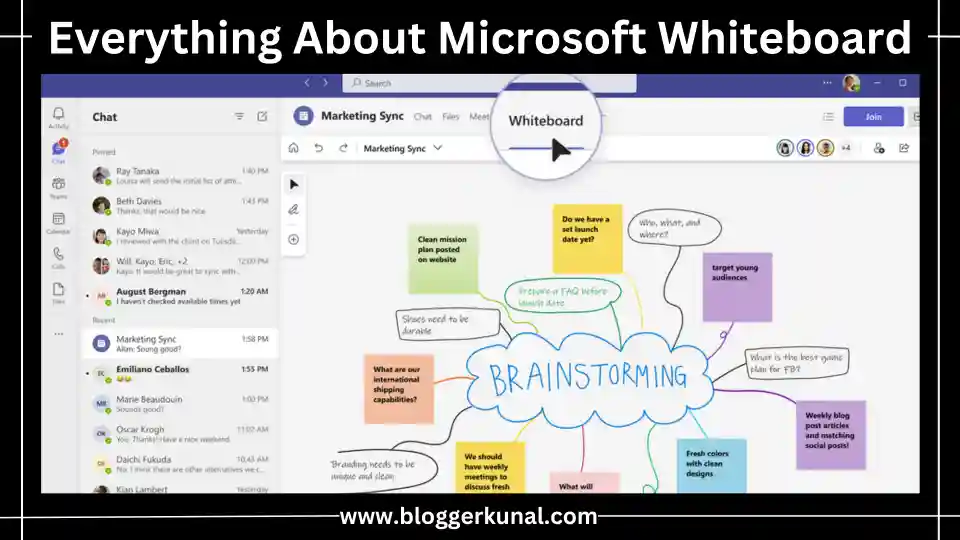In today’s fast-paced digital world, collaboration and real-time brainstorming are crucial for team success. Whether you’re in a corporate environment, an educational setting, or working remotely, effective teamwork can be the difference between success and stagnation. Microsoft Whiteboard has emerged as one of the most powerful tools to enhance collaboration, creativity, and communication among team members. With its versatile interface, real-time editing capabilities, and seamless integration with the Microsoft ecosystem, Microsoft Whiteboard is revolutionizing how teams think, create, and solve problems.
When it comes to virtual teamwork, one of the biggest challenges is recreating the spontaneous, dynamic environment of in-person meetings. Traditional video conferencing and email communication often fall short of capturing the organic flow of ideas, which can make it difficult to foster innovation and creativity. Microsoft Whiteboard addresses these challenges by providing a canvas that mimics a physical whiteboard, but with the added power of digital tools that amplify productivity. This platform offers real-time collaboration where teams can contribute to discussions, create diagrams, jot down ideas, and organize thoughts, all within one virtual space.
Microsoft Whiteboard isn’t just for tech-savvy teams—it’s a tool that accommodates a wide range of industries and users, from educators looking for an interactive platform to students brainstorming for group projects, to corporate teams managing complex workflows. The beauty of this platform lies in its flexibility. You can use Microsoft Whiteboard for anything from a quick sketch to a detailed project plan, without needing advanced technical skills.
In this extensive blog, we’ll explore everything you need to know about Microsoft Whiteboard, from its key features and benefits to how it integrates with other Microsoft tools. We’ll also cover tips and best practices for maximizing its potential, along with frequently asked questions that can help you navigate the platform more effectively.
Read More: Everything You Need to Know About Microsoft Clipchamp
What Is Microsoft Whiteboard?
Microsoft Whiteboard is a cloud-based collaborative platform that allows users to brainstorm, sketch, and organize ideas in real-time, regardless of their physical location. Whether you’re on a desktop, tablet, or smartphone, Microsoft Whiteboard provides a digital canvas that mimics the traditional whiteboard experience. It is part of the Microsoft 365 suite, which means that it integrates seamlessly with other Microsoft tools like Teams, OneNote, and SharePoint.
The platform enables multiple users to interact with the whiteboard simultaneously, making it ideal for brainstorming sessions, group projects, and planning meetings. Users can add text, draw shapes, write freehand, and even upload images or documents to the whiteboard. Because it’s cloud-based, all changes are saved in real-time, and team members can collaborate regardless of their geographical location.
Read More: Everything You Need to Know Google Search Console
Key Features Of Microsoft Whiteboard
1. Real-Time Collaboration
One of the most powerful aspects of Microsoft Whiteboard is its ability to support real-time collaboration. Multiple users can work on the same whiteboard simultaneously, making it an excellent tool for team brainstorming sessions, problem-solving, and project planning.
2. Infinite Canvas
Microsoft Whiteboard offers an infinite canvas, which means you’re not limited to a specific size or space. You can expand the whiteboard as much as needed to accommodate your ideas, sketches, or diagrams.
3. Drawing And Inking Tools
The platform offers various drawing and inking tools that allow users to write, draw, and sketch in different colors and styles. The freehand tool is particularly useful for creating quick sketches or writing notes.
4. Sticky Notes And Text Boxes
Microsoft Whiteboard allows users to add sticky notes and text boxes, which can be used for writing down ideas, tasks, or feedback during a meeting or workshop.
5. Templates
Microsoft Whiteboard offers a range of templates to help users get started quickly. Whether you’re working on a SWOT analysis, a Kanban board, or a project timeline, you can choose a template that fits your needs.
6. Image And File Insertion
You can insert images, documents, and other files directly onto the whiteboard. This feature is particularly useful for teams that need to reference visual materials or share important documents during a meeting.
7. Integration With Microsoft 365
Microsoft Whiteboard integrates seamlessly with other Microsoft 365 tools like Teams, OneNote, and Outlook. This integration makes it easy to share whiteboards with team members, save them for future reference, and access them across different devices.
8. Accessibility Features
Microsoft Whiteboard comes with built-in accessibility features like screen readers and keyboard shortcuts, ensuring that all team members can participate in the collaboration process, regardless of their physical abilities.
9. Export And Share Options
Once your brainstorming session is complete, you can export the whiteboard as an image or a PDF, or share it directly with your team members through email or Microsoft Teams.
10. Version History
The version history feature allows you to review and revert to earlier versions of the whiteboard. This feature is particularly useful when multiple people are contributing to the board, as it helps track changes and maintain accountability.
Read More: Everything You Need to Know About Microsoft Clarity
Benefits Of Using Microsoft Whiteboard
Microsoft Whiteboard is more than just a digital canvas; it’s a powerful collaboration tool that can enhance productivity, creativity, and teamwork. Here are some of the key benefits of using Microsoft Whiteboard:
1. Enhanced Collaboration
Microsoft Whiteboard allows for real-time collaboration among team members, regardless of location. This feature makes it easier for teams to work together on projects, brainstorm ideas, and plan strategies without the need for physical meetings.
2. Boosts Creativity
The flexibility of the platform allows users to express their ideas visually, which can boost creativity. Whether you’re sketching out a new product design or brainstorming marketing strategies, the free-form nature of the whiteboard encourages out-of-the-box thinking.
3. Seamless Integration With Microsoft Ecosystem
Because Microsoft Whiteboard is part of the Microsoft 365 suite, it integrates seamlessly with tools like Teams, OneNote, and SharePoint. This integration ensures that your whiteboards are accessible across all your Microsoft applications, making it easy to collaborate and share information.
4. Time-Saving Templates
The availability of templates means that you don’t have to start from scratch every time you create a new whiteboard. Whether you’re working on a SWOT analysis or a Kanban board, the templates can save you time and help structure your brainstorming sessions.
5. Accessibility For All Users
Microsoft Whiteboard’s accessibility features ensure that everyone on your team can participate, regardless of their physical abilities. Features like screen readers, high contrast modes, and keyboard shortcuts make the platform usable by everyone.
6. Cross-Device Compatibility
Whether you’re working from a desktop, tablet, or smartphone, Microsoft Whiteboard offers a consistent user experience across devices. This feature allows team members to contribute to the whiteboard from anywhere, making it ideal for remote teams.
7. Secure And Scalable
Because Microsoft Whiteboard is hosted in the cloud, it is both secure and scalable. Microsoft’s enterprise-grade security protocols ensure that your data is safe, while the platform’s scalability allows it to be used by teams of all sizes.
Read More: Everything You Need to Know About Google Tag Manager
How To Use Microsoft Whiteboard
Getting started with Microsoft Whiteboard is straightforward, thanks to its user-friendly interface. Here’s a step-by-step guide on how to use the platform:
1. Accessing Microsoft Whiteboard
- You can access Microsoft Whiteboard through various platforms:
- As a standalone app on Windows 10/11.
- Via Microsoft Teams.
- Through the web version accessible from any browser.
Simply sign in using your Microsoft account, and you’re ready to start using the whiteboard.
2. Creating A New Whiteboard
Once logged in, you’ll be taken to your dashboard where you can see existing whiteboards or create a new one by selecting “New Whiteboard.” You can name your whiteboard to keep it organized.
3. Using Drawing Tools
You can start by using the drawing and inking tools available in the toolbar. Whether you need to write a note or sketch a design, you can choose different colors and styles to suit your needs.
4. Adding Sticky Notes And Text Boxes
You can easily add sticky notes or text boxes to your whiteboard to jot down ideas, create to-do lists, or provide feedback.
5. Inserting Images And Files
If you need to reference visual materials or documents, Microsoft Whiteboard allows you to insert images and files directly onto the board. Simply drag and drop the file from your device or click the insert icon on the toolbar.
6. Collaboration In Real-Time
To collaborate with others, click the “Invite” button and share the whiteboard with your team members. Once they join, you can all contribute to the whiteboard simultaneously.
7. Using Templates
If you’re working on a specific project like a SWOT analysis or a brainstorming session, Microsoft Whiteboard offers a range of templates to help structure your work. Simply select the template from the toolbar and start customizing it.
Read More: Bing Webmaster Tools Complete Guide
Microsoft Whiteboard For Remote Teams
Remote teams often struggle with maintaining collaboration and communication due to geographical constraints. Microsoft Whiteboard solves this problem by providing a digital platform where team members can brainstorm, share ideas, and collaborate in real-time, no matter where they are located.
1. Real-Time Collaboration
Microsoft Whiteboard allows remote team members to collaborate on projects in real-time. This feature is especially valuable during brainstorming sessions, project planning, and strategy discussions.
2. Integration With Microsoft Teams
For remote teams that already use Microsoft Teams for communication, Microsoft Whiteboard integrates seamlessly, allowing teams to switch from discussions to visual brainstorming without leaving the platform.
3. Cross-Device Compatibility
Whether team members are working from a desktop, tablet, or smartphone, they can contribute to the whiteboard, making it easy for remote teams to stay connected and productive.
Read More: Google Analytics Complete Guide
Microsoft Whiteboard For Education
Microsoft Whiteboard is not just for corporate teams; it is also an invaluable tool for educators and students. The platform’s interactive features make it an ideal tool for virtual classrooms, group projects, and educational workshops.
1. Interactive Lessons
Educators can use Microsoft Whiteboard to create interactive lessons where students can contribute, ask questions, and share their ideas in real-time. This feature makes learning more engaging and interactive.
2. Group Projects
Students can use Microsoft Whiteboard to collaborate on group projects, share ideas, and brainstorm in real-time, regardless of their location.
3. Templates For Education
Microsoft Whiteboard offers a variety of educational templates that make it easier for teachers to plan lessons and for students to organize their thoughts during group projects.
Read More: Everything You Need To Know About Google PageSpeed Insights
Microsoft Whiteboard Vs. Other Collaboration Tools
While there are many collaboration tools available, Microsoft Whiteboard stands out for its seamless integration with the Microsoft 365 ecosystem. Here’s how it compares to other tools:
Microsoft Whiteboard Vs. Google Jamboard
While both platforms offer real-time collaboration, Microsoft Whiteboard’s integration with Microsoft Teams and other 365 tools gives it an edge over Google Jamboard.
Microsoft Whiteboard Vs. Miro
Miro offers a more feature-rich experience for advanced users, but Microsoft Whiteboard is easier to use and integrates better with the Microsoft ecosystem, making it a better choice for teams already using Microsoft products.
Microsoft Whiteboard Vs. Zoom Whiteboard
Microsoft Whiteboard is a more versatile tool that offers a wider range of features compared to Zoom’s basic whiteboard functionality.
Read More: Everything You Need To Know About AnswerThePublic
Best Practices For Maximizing Microsoft Whiteboard
To get the most out of Microsoft Whiteboard, here are a few best practices:
1. Use Templates
Don’t waste time starting from scratch. Use the available templates to jumpstart your brainstorming sessions or project planning.
2. Collaborate In Real-Time
Take advantage of Microsoft Whiteboard’s real-time collaboration feature to involve all team members in discussions and brainstorming sessions.
3. Integrate With Microsoft Teams
If your team uses Microsoft Teams for communication, integrate Microsoft Whiteboard for seamless collaboration without switching between apps.
4. Organize Your Whiteboards
Keep your whiteboards organized by naming them appropriately and grouping related whiteboards together.
5. Use Sticky Notes
Sticky notes are a great way to organize ideas, tasks, and feedback during a brainstorming session or meeting.
Read More: Everything About SEOquake: A Comprehensive Guide
Integration With Microsoft 365
One of the most significant advantages of using Microsoft Whiteboard is its seamless integration with the Microsoft 365 suite. This integration allows you to use Microsoft Whiteboard in conjunction with other tools like Teams, Outlook, OneNote, and SharePoint. Whether you’re scheduling a meeting in Outlook or sharing a whiteboard during a Teams call, the integration ensures a smooth workflow.
Conclusion
Microsoft Whiteboard is a transformative tool for modern teams, offering a dynamic, collaborative, and versatile platform for brainstorming, problem-solving, and project planning. Whether you’re working in a corporate environment, an educational setting, or a remote team, Microsoft Whiteboard provides the tools needed to enhance creativity and improve productivity. Its seamless integration with the Microsoft 365 suite ensures that all your collaboration efforts are organized and accessible across multiple platforms, making it a must-have tool for any team. As more teams move towards remote work and digital collaboration, Microsoft Whiteboard will continue to play a pivotal role in enabling real-time, interactive teamwork, ensuring that distance never limits innovation.
By embracing Microsoft Whiteboard and following the best practices outlined in this blog, teams can unlock their full creative potential, streamline workflows, and foster an environment where ideas flow freely and solutions are crafted collaboratively.
Frequently Asked Questions (FAQs)
What is Microsoft Whiteboard used for?
Microsoft Whiteboard is a cloud-based collaborative tool designed to facilitate brainstorming, idea sharing, and project planning in real-time. It mimics a traditional whiteboard but offers digital features like text boxes, sticky notes, and drawing tools, making it a versatile platform for teams across various industries.
Is Microsoft Whiteboard free to use?
Yes, Microsoft Whiteboard is free to use for individuals with a Microsoft account. However, for enhanced features and integration with other Microsoft 365 tools, a subscription to Microsoft 365 may be required.
Can I use Microsoft Whiteboard offline?
No, Microsoft Whiteboard is a cloud-based platform and requires an internet connection to function. However, once you’re connected, all your whiteboards are saved in the cloud, ensuring they are accessible from any device.
How do I share a Microsoft Whiteboard with others?
To share a whiteboard, click the “Invite” button at the top of the whiteboard interface and send an invitation via email or through Microsoft Teams. You can also generate a sharing link to send to team members.
Can I integrate Microsoft Whiteboard with Microsoft Teams?
Yes, Microsoft Whiteboard integrates seamlessly with Microsoft Teams. During a Teams meeting, you can share a whiteboard and collaborate with participants in real-time.
Can I use Microsoft Whiteboard on my mobile device?
Yes, Microsoft Whiteboard is available on mobile devices through the Microsoft Whiteboard app. You can access your whiteboards on both iOS and Android devices.
Are there templates available in Microsoft Whiteboard?
Yes, Microsoft Whiteboard offers a variety of templates to help users get started quickly. Templates include layouts for SWOT analyses, project planning, Kanban boards, and more.
Is Microsoft Whiteboard secure?
Yes, Microsoft Whiteboard is hosted on Microsoft’s cloud platform, which uses enterprise-grade security protocols to protect your data. Only individuals with access to the whiteboard can view or edit it.
Can I export my whiteboard as a file?
Yes, Microsoft Whiteboard allows you to export your whiteboard as an image or PDF file, which you can then share with your team or save for future reference.
How does Microsoft Whiteboard support remote teams?
Microsoft Whiteboard’s real-time collaboration features, cross-device compatibility, and integration with Microsoft Teams make it an excellent tool for remote teams. Team members can collaborate on whiteboards from anywhere in the world, ensuring that distance doesn’t hinder productivity.